How to record purchase order in Peachtree accounting software?
PURCHASE ORDER
If you want to enter or record the Purchase Order for the
vendor then open your existing company and go to the TASK menu. The screen
would be like this:
When you click on purchase order the window will be opened
where you are requested to select your vendor and all information required. The
purchase order would be like this:
First of all, select the vendor and after that alot him a
Purchase order number. When you have selected a vendor then select the date and
good thru. You can also change the discount field if you want.
After that, enter the
customer invoice number in the field. There is an option of shipment method
which you want to select. After selecting the shipment method there is a field
to enter account. Select the account payable here and move to the next tab.
Now mention the quantity, item name, description, per unit
price of that item and total will be displayed automatically on the system. Then
at last, click on save button to save this purchase order.
PURCHASE RECEIVE INVENTORY
The steps for PRI are given below:
Now again go to task menu and click on purchase receive inventory
It will show you a window like this:
Select the vendor at the top for whose you make purchase
order. When you select vendor then software will show you blank page like this
because you have not selected any purchase order:
When you give the purchase order then it will show you space
to fill blocked area like this:
First of all, enter that how much quantity is received. Then
software will make an invoice and tell you the remaining balance if any. Thank
you!

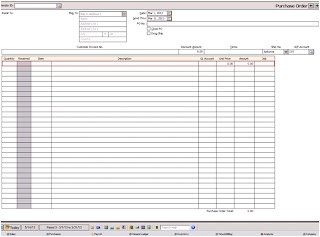




No comments:
Post a Comment