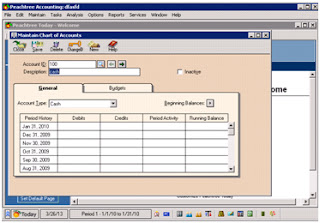How to enter opening balances in Peachtree
accounting software?
Open Peachtree,
built a new company. When you have opened a new company then maintains your
chart of accounts. Let’s have a sample of data here
Go to
maintain chart of accounts menu, and enter all data. Once you have maintain your
charts of accounts, click on beginning balance
When you
click on beginning balances remember you already prepared the account of
retained earnings. Otherwise, software will not save your balances. After that
new window will be opened
Select period,
then new window will be opened
Enter up all
balances of above question. The total on debit and credit side shall be same. Then
press OK, it’ll save your balances.